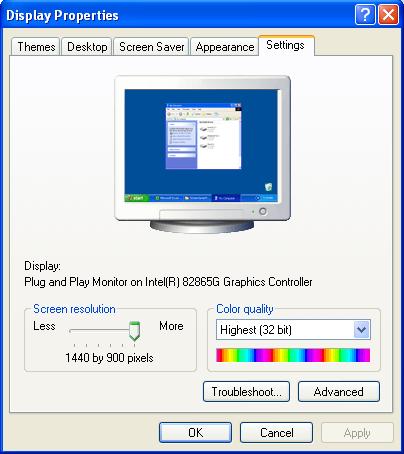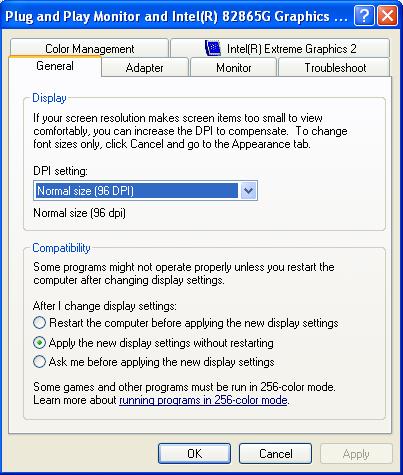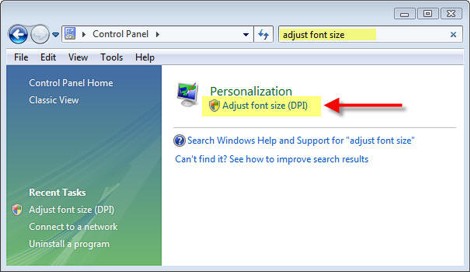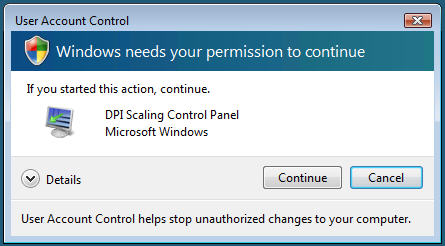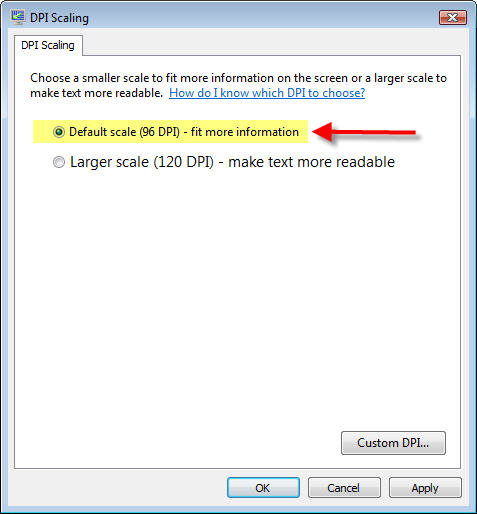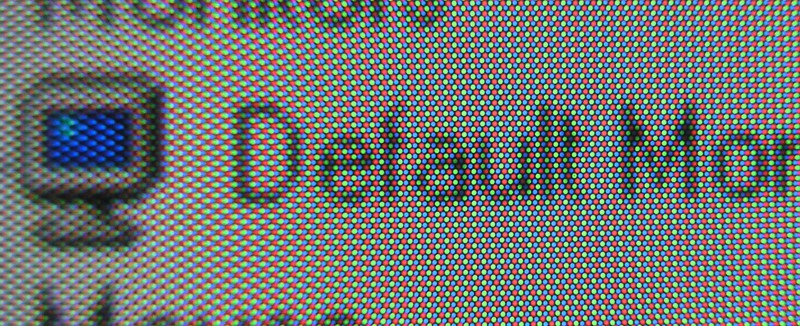
Like many software programs, the Lambers Test Prep software functions best when the computer is running in the “Normal” Windows DPI mode. The effects of using a non-standard DPI mode can range from incorrect font (text) sizes to buttons and other interface elements not being visible on the screen.
In order to use our software properly, you will need to reset your computer’s display settings to their Microsoft specified defaults. Please note that the method for resetting this will be different for Windows XP and Windows Vista users. Please make sure to follow the correct directions for your operating system.
For Windows XP:
To change your DPI Settings to 96 DPI or normal fonts in Windows XP please do the following:
1. Right-click on your “Desktop” and select “Properties”.
2. Click on the Settings tab.
3. Click on Advanced.
Change the DPI setting to Normal size (96 DPI).
Click OK and your computer will ask you to reboot your computer. Click Yes.
For Windows Vista: To change your DPI Settings to 96 DPI or normal fonts in Windows XP please do the following:
1. Click on Control Panel.
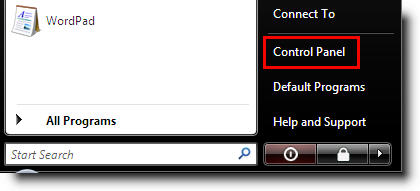
2. Now type Adjust font size in the search box for the Control Panel, this will take you directly to the link for the DPI Scaling Utility.
3. Select the Adjust font size (DPI) link.
4. Windows UAC (User Account Control) may prompt you for permission to access the DPI control panel. If so, select Continue to open the next screen.
5. At the DPI Scaling Control Panel window, select the “Default scale (96 DPI) – fit more information” link to reset your DPI.
PLEASE NOTE: Once you select OK, windows will require you to reboot your system for any changes to take effect.