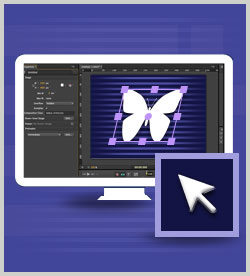IT Skills Web Development and Graphic Design Adobe Edge Animate
Setting and customizing stage elements is a vital skill in order to produce animations productively in Edge Animate. This course focuses on controlling elements on the stage, modifying properties, and drawing using the Transform tool. This course is one of a series in the learning path that covers Adobe Edge Animate CC.
| Objectives |
|---|
Elements on the Stage
Edge Animate Drawing Tools
Relationship between Elements
Practice: Working with Stage Elements
|