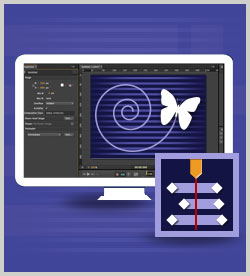Collections Developer Collection Adobe Adobe Edge Animate
Timing is critical when creating animation transitions. This course examines transitions and ways to modify them. In addition, it covers how to create a set of self-contained behaviors, timelines, and graphics, called symbols. The course also touches on synchronizing animation elements. This course is one of a series in the learning path that covers Adobe Edge Animate CC.
| Objectives |
|---|
Adding Animation to Create Moving Parts
Transitions in Edge Animate
The Symbol Timeline
Practice: Adding Keyframes, Working with Transitions and Synchronizing Elements
|