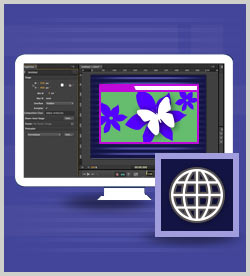IT Skills Web Development and Graphic Design Adobe Edge Animate
Compositions are designed in Adobe Edge Animate but the final product requires viewing in a web browser. With a multitude of browsers and devices in use today, it's not possible to be fully in control of a user's viewing experience. This course covers how to control the output of a composition so that the output satisfies end-user viewing. This course is one of a series in the learning path that covers Adobe Edge Animate CC.
| Objectives |
Publishing Compositions - start the course
- import an image as the stage background in Edge Animate
- set background image and the stage to take full advantage of the browser dimensions in Edge Animate
- create graphics in Edge Animate that automatically resize within different browser windows
- set minimum and maximum widths for elements to eliminate poor stretching and scrunching of elements in Edge Animate
- slice larger images into small parts and handle the parts as symbols in Edge Animate
Responsive Design Techniques - set the property of the width and height units in Edge Animate
- apply view and position settings to scale the position of various elements on the stage in Edge Animate
Creating a Preloader Graphic - recognize the importance of a preloader graphic in Edge Animate
- insert and position a preloader clipart onto the stage in Edge Animate
- create a down-level stage in Edge Animate to accommodate browsers that have difficulty viewing animated pages
Publish Settings - recognize how the publish folder works in Edge Animate
- publish a composition as a web page using the relevant publishing settings in Edge Animate
Practice: Using Responsive Publishing - set the publishing properties and publish a composition in Edge Animate
|