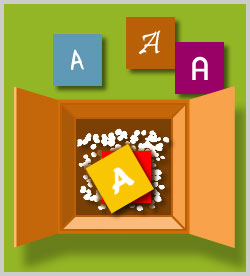Collections Developer Collection Adobe Using TypeKit
Typekit provides a huge range of unique, creative fonts. In this course, you will learn about different options for purchasing and accessing Typekit. You'll also learn how to search, browse, and filter fonts in the Typekit library, customize your view of the library, and sync selected fonts for use by desktop applications on your computer. This course is one of a series in the learning path that covers Adobe Typekit.
| Objectives |
Introduction to Typekit - start the course
- describe what Typekit is and give examples of its uses
- distinguish between locally loaded fonts and web fonts
- describe the required specifications for installing and using Typekit, both offline and online
Accessing Typekit Fonts - compare the available Typekit plans
- create an Adobe account and use it to purchase a Typekit plan
- edit preferences for Adobe and Typekit accounts
- download and install the Adobe Creative Cloud desktop app
Getting Started with Typekit - recognize the main areas of the Typekit interface and their uses
- distinguish between the full and limited Typekit libraries
- change the way fonts display in a Typekit library
Filtering Fonts - identify the main font classifications and filter available Typekit fonts based on their classification
- filter Typekit fonts based on availability
- filter Typekit fonts based on their recommended use
- filter Typekit fonts based on their properties
- filter fonts based on the languages they support in Typekit
- combine multiple criteria when filtering fonts in Typekit
Browsing for Fonts - refine a search for fonts using the browsing tools in Typekit
- browse Typekit lists for particular fonts
- add Typekit fonts to a collection of favorite fonts
Syncing Fonts - use the Adobe Creative Cloud desktop app to sync fonts to local applications
- use a synced Typekit font in a desktop application such as Microsoft Word
- use the Typekit web interface to manage synced fonts
- enable or disable the syncing of fonts locally
Practice: Using the Typekit Interface - browse and filter fonts in the Typekit libraries
|