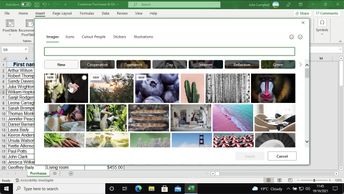An Excel 365 worksheet can contain more than just numbers and text. In this course, you will discover how to make your worksheets more visually appealing using hyperlinks, images, screenshots, shapes, icons, special characters, as well as colors and themes. Start by learning how to insert an image or photograph, which can be used to illustrate your data, and then learn how to insert a screenshot. Discover how to edit an image once it has been inserted into your Excel spreadsheet. You will then explore how to adjust an image's brightness, contrast, saturation levels, apply a variety of artistic effects and even add a border. You can also create diagrams using shapes and insert icons to help illustrate a worksheet. You will explore the different types of links and hyperlinks you can insert into your document. You will learn how to insert special characters into a cell and see how to use colors and themes to help data stand out and make a table easier to read. Also, you will discover how to create and edit clean, professional-looking titles with WordArt.
| Objectives |
|---|
Excel 365: Using visual elements in Excel 365
|