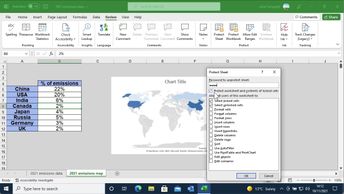With Excel 365's sharing and collaboration tools, working as a team has never been easier. To facilitate efficient collaboration, see how to keep track of workbook versions, track changes, and comments. Excel 365 also enables one to easily share workbooks via email or upload them to OneDrive and SharePoint. In this course, you will explore how to collaborate with other users on an Excel workbook; how to edit a workbook's properties; track any changes made to your workbook data; and learn how to manage a workbook's version history. You will also discover how to protect Excel workbooks from unwanted edits, and manage a workbook's comments. Furthermore, you will discover how to manage your Excel 365 account and the services you have connected to it and how to save your workbooks to OneDrive. Explore how to use the integrated email function to send your Excel workbook to other users via email. You will discover how to share workbooks via a link. And manage link access and permissions, so you can change link editing permissions to be more restrictive or open. Finally, you can choose the format for the workbook, send it as a PDF, and view a workbook's statistics.
| Objectives |
|---|
Excel 365: Collaborating effectively in Excel 365
|