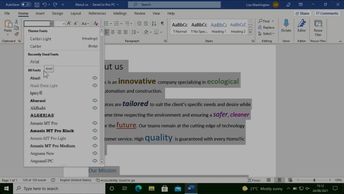Productivity & Collaboration Tools Microsoft Office 365 Word Microsoft 365
Explore how to personalize a document by using Word 365's formatting options. In this course, learn how to change the font type and size, as well as to apply effects as bold, underline or italics.
Word also features options to improve the display of your text. Learn an effortless way to change the case and the alignment options.
WordArt is another useful tool to insert preformatted text. If you prefer to apply WordArt options to regular text, then you will learn how to use Word's text effects, including how to add shadows, reflections, and glow effects. This course also covers other practical features as to creating bulleted and numbered lists. Learn how to insert preformatted lists or how to customize their style. You will also discover how to combine both types of lists to create a multilevel list.
Word also features options to improve the display of your text. Learn an effortless way to change the case and the alignment options.
WordArt is another useful tool to insert preformatted text. If you prefer to apply WordArt options to regular text, then you will learn how to use Word's text effects, including how to add shadows, reflections, and glow effects. This course also covers other practical features as to creating bulleted and numbered lists. Learn how to insert preformatted lists or how to customize their style. You will also discover how to combine both types of lists to create a multilevel list.
| Objectives |
|---|
Word 365: Formatting text
|