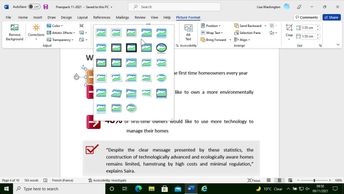Productivity & Collaboration Tools Office 365 Word Microsoft 365
Explore the many ways to insert media files in Word 365. In this course, learn how to insert pictures, icons, and other images, as well as how to take a screenshot. Next, discover how to adjust an object position and the text wrapping options, which are both useful in the display of your document. Then you will be able to use image styles as well as edit and modify an inserted image, which is especially handy to make your document appear more professional or creative. Lastly, you will also discover how to insert and format a 3D Model to add more interesting elements to your document.
| Objectives |
|---|
Word 365: Inserting media files
|