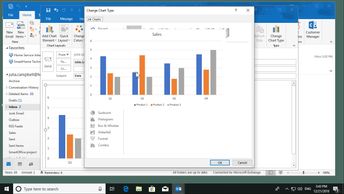Outlook 2019 e-mails need not contain text only. In this 17-video course, learners can explore ways to illustrate their e-mails, including adding images, links, shapes, WordArt and SmartArt graphics, tables, charts, polls, and objects. Begin by learning how to insert a hyperlink to quickly access a website, an e-mail address, or existing location in your e-mail, or customize your hyperlinks. Also learn how to insert an image into the body of your e-mail; format an image, and insert WordArt graphics. This leads into observing how to insert shapes; modify shapes; insert a table, and modify and format a table. Examine SmartArt graphics, a feature in Outlook used to create formatted and professional-looking diagrams to present your data, and learn how to modify and format SmartArt graphics. Delve into ways to insert a chart, and to modify and format a chart. Learn how to create a survey, and finally, if you have a document that you want to insert into your Outlook e-mail, discover how to insert it as an object.
| Objectives |
|---|
Outlook 2019 (Windows): Illustrating Email
|