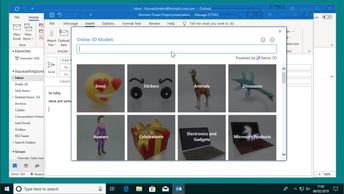There is a wealth of design and template tools that you can use in Outlook to customize the overall design of e-mails and ensure that everything is ready to go. In this 10-video course, you will learn how to change your e-mail theme and background, add and manage signatures, and use templates to speed up writing. Begin by exploring Outlook's themes, which allow you to control font styles, color sets, and effects, and then look at customizing e-mail background by adding color, texture, or images. Then learn how to use e-mail templates to speed up writing of e-mails, and create an e-mail template. Use the Tap tool to insert content from other documents stored in OneDrive and SharePoint into your e-mail, and insert Quick Parts, which are pieces of content that can be quickly inserted into your e-mail. Also explore how to insert icons, equations, and 3D models. Create a signature to allow you to attach certain information at the end of every message you send, and learn how to manage multiple signatures.
| Objectives |
|---|
Outlook Office 365 (Windows): Designing & Shaping Email
|