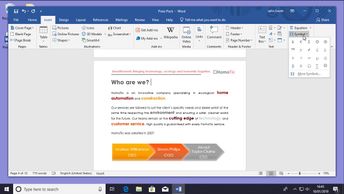In this 17-video course, learners will explore Wordâs primary function: adding text to a document. Typing, manipulating, and double-checking your text for accuracy is made easy with World 2019âs intuitive text tools. Learn how to choose where to insert text, then navigate or remove that text with the keyboard. Learners will observe how to use special characters, advanced AutoCorrect tools, and predefined AutoText items to build out a document quickly. Key topics covered here include how to move and reposition text paragraphs manually; other ways to move words, lines, and paragraphs; and the helpful use of keyboard shortcuts; and practical uses of the undo function, which allows replacement of deleted pictures, paragraphs, and headings with the originals if you change your mind. Learn how to save various versions of a document so that you can choose which version to keep. Continue by observing how to configure your Spell Check feature, by choosing words to add to your dictionary, manage your dictionary settings, and confirming that the set language matches the language you are typing in.
In order to practice what you have learned, you will find the Word document named Word 2019 for Windows: Editing Documents Exercise as well as the associated materials in the Resources section.
| Objectives |
|---|
Word 2019 (Windows): Editing documents
|