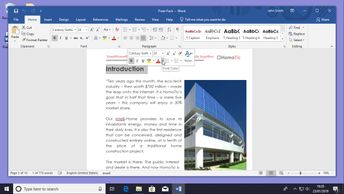Discover how to use Word 2019's formatting tools to personalize a documentâs properties in this 20-video course. Word allows users to change the font, size, and formatting such as bold, italic, and underline options, all giving the user greater control over the look and feel of a document. Key topics covered here include how to change the font, size, and formatting of a document, and how to use bold, italic, and underlining options effectively. First, observe how to use color, effects, and intuitive alignment tools to transform text quickly and give the document a more readable appearance. Learn about the use of such tools as double strikethrough and small caps checkboxes. Then learn how to apply multiple formatting tools simultaneously in the same way. Continue by learning how to use Themes in Word, which combine different elements in text styles, WordArt, SmartArt, and other features. You will also learn how to change paragraph spacing, using presets varying from Compact to more Open spacing, and how to set your theme as default.
In order to practice what you have learned, you will find the Word document named Word 2019 for Windows: Formatting Documents Exercise as well as the associated materials in the Resources section.
| Objectives |
|---|
Word 2019 (Windows): Formatting Documents
|