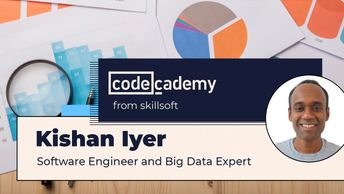IT Skills Data and Databases Data Visualization Design Data Models in Power BI
A well-designed data model eliminates irrelevant and uninterpretable analyses and ensures insightful and well-performing reports. Use this course to step up your data analysis using Power BI's advanced data modeling features.
Begin by loading a sales dataset containing a large fact table and multiple dimension tables and modeling it into a snowflake schema. See how Power BI automatically detects relationships. Then, learn how to apply detailed configurations of relationships, from setting the right cardinality to applying bi-directional cross-filtering.
Next, explicitly define a hierarchy in your data to model a set of geographical values. Learn further detailed configurations, such as setting a default aggregation operation on fields and hiding specific ones from the reports view. Lastly, learn how to implement row-level security.
When you're done, you'll be able to use Power BI's advanced data modeling capabilities. You'll also be further prepared for the DA-100: Analyzing Data with Microsoft Power BI certification exam.
Begin by loading a sales dataset containing a large fact table and multiple dimension tables and modeling it into a snowflake schema. See how Power BI automatically detects relationships. Then, learn how to apply detailed configurations of relationships, from setting the right cardinality to applying bi-directional cross-filtering.
Next, explicitly define a hierarchy in your data to model a set of geographical values. Learn further detailed configurations, such as setting a default aggregation operation on fields and hiding specific ones from the reports view. Lastly, learn how to implement row-level security.
When you're done, you'll be able to use Power BI's advanced data modeling capabilities. You'll also be further prepared for the DA-100: Analyzing Data with Microsoft Power BI certification exam.
| Objectives |
|---|
PL-300: Advanced Modeling Technique in Power BI
|