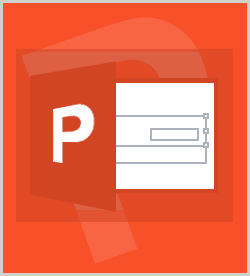Certification Microsoft Microsoft Office Specialist (MOS) on Microsoft Office 2016 77-729: PowerPoint 2016 Core Presentation Design and Delivery Skills
Microsoft PowerPoint 2016 provides a wide range of tools for adding text and graphic content to slides, and for arranging and altering this content to produce presentations that are professional, creative, and highly polished. In this course, you'll learn how to insert, position, resize, and format both text and graphics on PowerPoint slides. You'll also learn how to arrange and manipulate the objects on a slide, and how to apply a range of artistic effects and styles, to both text and graphic elements. This course is one of a series in the learning path that covers Microsoft PowerPoint 2016 for beginners.
| Objectives |
|---|
Adding and Adjusting Text Boxes
Arranging Objects
Manipulating Objects
Practice: Manipulating Slide Content
|