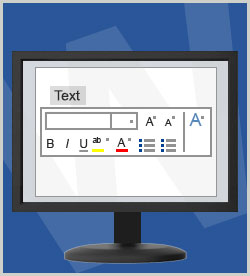KnowledgeCenters Microsoft Office 2013 KnowledgeCenter Microsoft Office 2013 Courses
Microsoft Word 2016 provides a range of options for formatting and styling text. In this course, you'll learn how to create professional-looking documents by controlling the font and size settings, style, alignment, and spacing of both characters and paragraphs. This course is one of a series in the learning path that covers Microsoft Word 2016 for beginners.
| Objectives |
|---|
Formatting Text
Using Text Styles
Formatting Paragraphs
Practice: Manually Format a Word 2016 Document
|