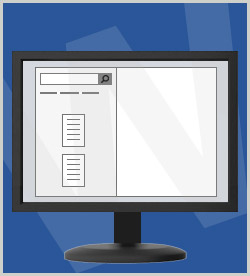Certification Microsoft Microsoft Office Specialist (MOS) on Microsoft Office 2016 77-725 Word 2016: Core Document Creation, Collaboration, and Communication
In Microsoft Word 2016, the Navigation pane makes it easy to find and navigate to specific content. In this course, you'll learn about the options it provides for finding and replacing specific items or attributes in a document. You'll also learn how to create professional-looking bulleted, numbered, and tabbed lists in Word 2016 documents. This course is one of a series in the learning path that covers Microsoft Word 2016 for beginners.
| Objectives |
|---|
Navigating a Document
Creating Bulleted and Numbered Lists
Working with Tabbed Lists
Practice: Using the Navigation Pane and Lists
|