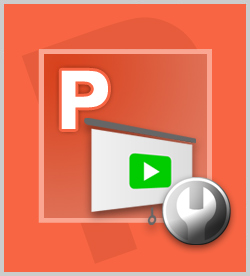Productivity & Collaboration Tools Microsoft Office 2016 PowerPoint 2016 Microsoft Office 2016: Intermediate PowerPoint
Microsoft PowerPoint 2016 provides options for controlling all aspects of a slide show, ensuring you can show your audience just the right content at the right times. In this course, you'll learn how to set up and manage slide shows, including controlling slide timing and the playback of audio narration. The course also covers the use of master slides to help ensure consistency throughout a presentation, and options for hiding or showing specific slides when you're delivering a presentation. This course is one of a series in the learning path that covers Microsoft PowerPoint 2016 for intermediate-level users.
| Objectives |
|---|
Choosing Slide Show Options
Creating and Editing a Custom Slide Show
Using a Master and Hiding Slides
Practice: Mastering Presentation Tools
|