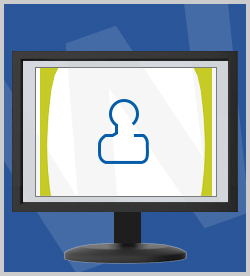Productivity & Collaboration Tools Microsoft Office 2016 Word 2016 Microsoft Office 2016: Intermediate Word
You can add several types of illustrations, such as pictures, screen clippings, shapes, charts, and WordArt, to documents in Microsoft Word 2016. You can also enhance documents by adding properly positioned text, along with attractive formatting and page backgrounds. In this course, you'll learn how to insert and work with different types of graphic and text content, how to use special paste options, and how to apply styles, themes, and backgrounds to Word 2016 documents. This course is one of a series in the learning path that covers Microsoft Word 2016 for intermediate-level users.
| Objectives |
|---|
Adding Illustrations and Graphics
Working with Graphic Objects
Special Paste Options and Importing Text
Applying Styles, Themes, and Backgrounds
Practice: Inserting Illustrations in Documents
|