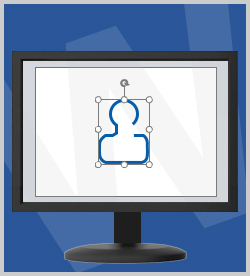Desktop Certifications Microsoft Microsoft Office Specialist (MOS) on Microsoft Office 2016 77-725 Word 2016: Core Document Creation, Collaboration, and Communication
Enhance Word 2016 documents with decorative, professional looking illustrations using the Format and Design ribbons dedicated to Shapes, Pictures, Charts, Textboxes, WordArt and SmartArt. In addition, focus on compressing illustrations This course addresses more complex formatting using Word 2016. Some of these skills, for instance, section breaks and pagination options, are beneficial when working with large documents which require complex formatting. This course is one of a series in the learning path that covers Microsoft Word 2016 for intermediate-level users.
| Objectives |
|---|
Applying Artistic Effects
Modifying Pictures
Formatting Pictures and Shapes
SmartArt and Chart Design Options
Adding Columns, Pages, and Section Breaks
Practice: Editing Illustrations
|