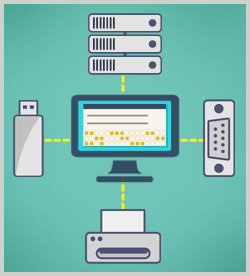Managing Virtual Machine Files - start the course
- configure aspects of virtual hard disks including how to add, grow, and allocate disks
- perform virtual hard disk maintenance tasks including compacting, expanding, defragmenting, and adding and removing virtual hard disks or VHDs
- identify the characteristics of lock files and how they affect moving a virtual disk
- use the Virtual Disk Manager (vmware-diskmanager) utility to manage files from the command line or by using scripts
- encrypt a virtual machine to protect it from unauthorized use
- restrict virtual machine configuration
- clean up the drive space previously occupied by virtual machines on a Workstation host
Relocating Virtual Machines - configure a virtual machine's universal unique identifier or UUID, including options to always receive a new UUID, keep the current UUID, and override the current UUID
- identify the features and uses of VMware Player
- move a virtual machine to other locations, including different host systems
- export a virtual machine to Open Virtual Machine Format or OVF
Managing Virtual Devices - configure a virtual machine with a virtual CD-ROM drive
- configure a virtual floppy drive for a virtual machine
- configure a universal serial bus or USB controller for a virtual machines
- connect Small Computer System Interface or SCSI devices to the host and configure Workstation to properly connect SCSI devices in a virtual machine
- install the enhanced keyboard driver on a Workstation host and configure the virtual machine to use the enhanced keyboard
Advanced VMWare Settings - add a virtual parallel port for a virtual machine
- add a virtual serial port for a virtual machine
- configure the AutoProtect setting
- configure Guest Isolation settings
- configure VMware Tools in the VMware Workstation application
Attaching Devices to Virtual Machines - configure physical hard disks attached to the Workstation host for use by a virtual machine
- connect physical universal serial bus or USB devices to virtual machines
- connect printers for use by virtual machines
Practice: Managing Virtual Resources - resize the virtual machine's hard disk, add a CD-ROM and map it to an ISO, and connect the virtual machine to a host-attached universal serial bus or USB printer
|